Since its launch in early June, Microsoft’s new search engine, Bing, has gathered quite a bit of media attention. It has been interesting to watch the frenzy and some of the hyperbole surrounding the launch of Bing. What has made it even more interesting is the fact that Bing, described by Microsoft as a “decision engine,” does have a number of impressive aspects to it. So as Google continues to dominate the online search world here are eight reasons I found to like Microsoft Bing, Google’s newest real competitor.
First some of the Bing basics:
- Bing is the new, revamped incarnation of Microsoft search technology and has replaced Live.com and the MSN search engine.
- Bing was launched on June 3, 2009.
- Most of the new features in Bing are currently only available in a limited number of countries.
- Bing feels and acts like a search engine but Microsoft refers to it a “decision” engine.
The Look of Bing
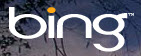 One of the first things a user notices is that Bing sports a very attractive graphical design. This is a pleasant change from bland old search boxes and the look and feel of Bing is very clean with clear navigation. Along with the main Explore (search) link the central section of the Bing home page includes several specialized links for Image, Video, Shopping, News, Maps and Travel. Each of these categories provides search capabilities and functionality optimized for the given category. Be sure to notice the less pronounced links at the very top of the screen including a link to “tour Bing” and a link for “Extras.”
One of the first things a user notices is that Bing sports a very attractive graphical design. This is a pleasant change from bland old search boxes and the look and feel of Bing is very clean with clear navigation. Along with the main Explore (search) link the central section of the Bing home page includes several specialized links for Image, Video, Shopping, News, Maps and Travel. Each of these categories provides search capabilities and functionality optimized for the given category. Be sure to notice the less pronounced links at the very top of the screen including a link to “tour Bing” and a link for “Extras.”
There are a wide range of features, enhancements and potential within Bing. This article will touch on eight specific features that stood out as representative of the type of forward strides Bing has made over previous Microsoft search technology. Here is my totally subjective, non-scientific list of eight things I like about Bing:
- It looks Nice – Not very technical, but this is a significant departure from standard search boxes. If the new look was limited to the home page this would be a rather minimal change. However, the significantly different home page is representative of a wide range of interface enhancements throughout Bing. In numerous areas changes have been made to simplify the navigation and reduce the number of clicks it takes to find what you need. Microsoft has made major strides beyond the simple results page with ten blue links…
- Related Searches & Search History — Bing utilizes a column on the left side of the screen to display additional information, history and options when searching. For a standard search, Bing will keep track of your search history and display it prominently in the left hand column. It’s also easy to turn off or to clear your search history, and it’s always visible which makes for easy access. This is really useful when you are doing an extended number of searches and want to easily keep track of what you have already searched for to avoid repeating the search unnecessarily. Again the focus is on fewer clicks to get to the info you want.
- Web page previews – This is a very useful method of viewing the first couple paragraphs of text from the page displayed in the search results. When viewing a search results list place your cursor over a link in a search result and on the right you’ll see a vertical line with a small orange dot in the middle. Move your cursor to the orange dot and without clicking you will see a preview of the web page content without leaving the results list. Fewer clicks, more info.
- Related Images and Videos on Standard Search Results Page – After a standard search and the display of the predefined number of links Bing throws in another wrinkle. If there are any images of videos that match the search word or phrase Bing will show four or five of each at the end of the text links. These images and videos are displayed as thumbnails so they do not take up significant room and load quickly. Another slick feature is that by putting your cursor over one of the videos a 30-second snippet will begin playing including full audio.
- Enhanced Image Search – Three major features stand out in image search: 1) Search results are all contained on one continuously scrolling page, you don’t have to keep clicking next, next, next; 2) All the text image details (pixel size, file name, originating Web site) are hidden until you put your cursor over a thumbnail, thus allowing more images to fit in less display space; and 3) Options displayed on the left-side panel allow you to filter the image results in various ways such as by size, layout, color, style or people and including the interesting twist of “just faces” or “head & shoulders” shots.
- Automatic Suggestions in the Main Search Box — Bing’s main search now features suggestions as you type, which can be particularly useful when typing a word that you have trouble spelling. Suggestions can be turned on and off via Bing Preference section. Not terribly new but quite useful.
- Easy to Access Bing Preferences – There are a number of standard Preferences for Bing such as SafeSearch filtering, location, display language, number of links per page, and search suggestions that can be set on a site wide basis. Start with the “Extras” link in the upper right hand corner and select Preferences. The functionally is similar in many ways to Google’s Preferences and vastly easier to locate than Yahoo’s preference settings. To compare Google & Bing preferences see my previous post “Google Search Preferences – Helpful Search Tips.”
- A Single Location for Microsoft Search – Let’s face it, Microsoft’s search functionality and direction has been confusing at times. Bing now provides a clearly defined central location and toolset for Microsoft search technology with Live.com and MSN search morphing into Bing. Plus Bing’s technology and interface is a very significant step forward over previous Microsoft search efforts.
There is a wealth of other features embodied in Bing but these are some of the initial ones that jumped out at me. Overall the concept of reducing the number of clicks to get useful information more easily becomes more evident the more you use Bing. The issue of just what content and information is available on Bing is a whole other discussion for if the content is not there and organized effectively a pretty interface won’t do you much good.
Bing is definitely worth checking out. It may not become your favorite search engine but it will definitely give you some food for thought about what lies ahead for effective web searching.
