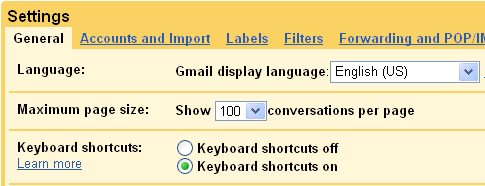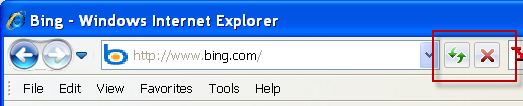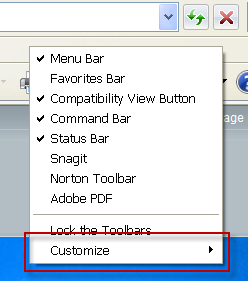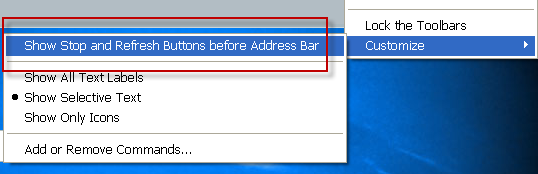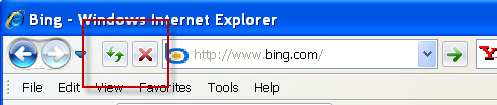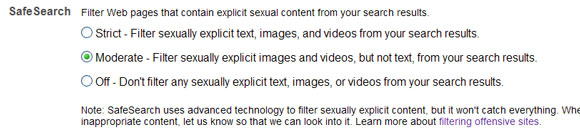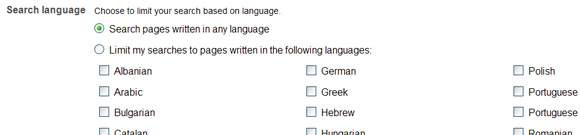Gmail keyboard shortcuts are a great way to increase your computing performance. These small combinations of keystrokes within Gmail can be a real productivity booster and help you avoid having to move your hand from keyboard to mouse as frequently. Our previous posts on keyboard shortcuts have included Firefox shortcuts, Internet Explorer shortcuts, Google Chrome Shortcuts and Windows shortcuts. Here are 45 timesaving Gmail keyboard shortcuts to help increase your efficiency when using the Google mail environment.
Gmail Keyboard Shortcuts – Some Differences
Gmail shortcuts are somewhat different than browser keyboard shortcuts for two main reasons:
- Limits on Keystroke Choices: when using Gmail keyboard shortcuts you are working within a web browser so Gmail cannot duplicate any of the standard shortcut key combinations used by Firefox, Internet Explorer, Chrome, Safari or Opera web browsers;
- Functions Vary by Location: Gmail shortcut functionality is based on your location within Gmail. Some shortcuts function only when reading a message or conversation, some work only when viewing conversation lists such as Inbox or All Mail, or viewing Contacts or Tasks.
Activating Gmail’s Keyboard Shortcuts
Before these shortcuts can be used you have to make sure that the Keyboard Shortcuts Setting for Gmail is set to “on” in Gmail Settings as shown here:
To help clarify how Gmail keyboard shortcuts are used they have been grouped below by functionality, such as Navigation, Selection, Management or General.
Gmail Top Level View Navigation Shortcuts
These combinations of keystrokes speed up navigating among top level views such as Inbox, Sent Mail, All Mail, Spam, Trash, Drafts, Contacts and Tasks. All letters in the keystroke combinations are shown in lower case but are not case sensitive. An example: “g then i” means press the “g” key then the “i” key, one right after the other.
- g then i — Open the Inbox.
- g then s — Open Starred.
- g then t — Open Sent Mail.
- g then d — Open Drafts.
- g then a — Open All Mail.
- g then c — Open Contacts.
- g then k — Open Tasks.
Gmail Selection and Management Shortcuts
These combinations of keystrokes are used within a specific view such as Inbox or All Mail to assist with quickly managing messages and conversations.
- * then a — Select all conversations.
- * then n — Deselect all conversations.
- * then r — Select only read conversations.
- * then u — Select only unread conversations.
- * then s — Select only starred conversations.
- * then t — Select only unstarred conversations.
- x — Select a specific conversation; puts a check in checkbox; works as a toggle.
- s — Stars a specific conversation; works as a toggle.
- . — Open the More Actions dropdown list; works as a toggle.
- e — Archive a conversation from current View into the All Mail View.
- l — Open the Labels dropdown list to allow you to apply a label to a conversation.
- # — Move the selected conversation to the Trash.
- <Shift> + i — Mark selected conversations as read.
- <Shift> + u — Mark selected conversations as unread.
Gmail Message Navigation Shortcuts
These Gmail keyboard shortcuts are used for navigating within conversations lists or views. The small black arrow at the left of the conversation list indicates the current conversation focus.
- u — Return to conversation list (View) from current conversation.
- k — Move to newer conversation; location indicated by black arrow on left.
- j — Move to older conversation; location indicated by black arrow on left.
- <Enter> or o — Open selected conversation; black arrow indicates selection.
- <Shift> + <Enter> or <Shift> + o — Open a conversation in a new window; black arrow indicates selection.
- p — Read previous message within a conversation.
- n — Read next message within a conversation.
- r — Reply to sender when a conversation is open.
- <Shift> + r — Open the reply in a new window.
- a — Reply to all when a conversation is open.
- <Shift> + a — Open the reply to all in a new window.
- f — Forward current conversation when a conversation is open.
- <Shift> + f — Open the forward current conversation in a new window.
- <Ctrl> + s — Save a new or edited conversation as a draft. Cursor must be in a text field.
- [ — Archive the current conversation and move to the previous one.
- ] — Archive the current conversation and move to the next one.
Gmail General Top Level Shortcuts
- c — Open a new message.
- <Shift> + c — Open a new message in a new window.
- / — Move cursor to the entry box for Search Mail.
- z — Undo previous action. Mainly used when typing and works as an “undelete”.
- Esc — Remove the cursor from a search box or any input field.
Standard Windows shortcuts such as <Ctrl> + c, <Ctrl> + x and <Ctrl> + v are also useable within Gmail when editing text. Most browser shortcuts such as <spacebar> and Shift + <spacebar> for scrolling up or down a page are also usable.
Some other locations for more information on Gmail keyboard shortcuts include the Gmail Help Center and the Official Gmail Blog.
Hope these keyboard shortcuts help you when using Google Gmail. I’ve provided some context for using the different shortcuts instead of just a standard “laundry list.” If you have some favorite Gmail keyboard shortcuts that is not listed here leave a Comment and share it with the other readers.