The first web page that is displayed when you open Internet Explorer can be easily changed to a web page of your choice. This page is commonly referred to as the Home Page and can also be set to not display any default page, leaving the Home Page blank. Here are the steps for setting your home page in Internet Explorer:
1. Open Internet Explorer and go to the web page that you want to use for your Home Page.
2. Click on the drop down arrow next to the Tools button (it looks like a gear) in the Internet Explorer Command bar on the right side of the screen (shown below).

3. After clicking on the Tools button go to the bottom of the list that appears and click on “Internet Options.”
An Internet Options dialog box will now appear (see below). Directly below the row of tabs in the dialog box will be an area labeled “Home Page” and the address for your current home page will show in that box.
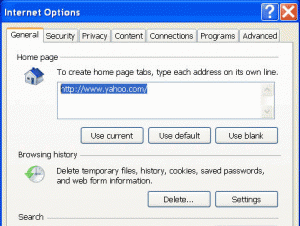
4. Click on the button labeled “Use Current” and the web address (URL) for your new home page will now appear in the box.
5. Go to the bottom of the Internet Options dialog box and click on Apply and then on OK.
