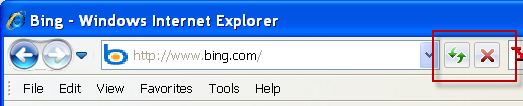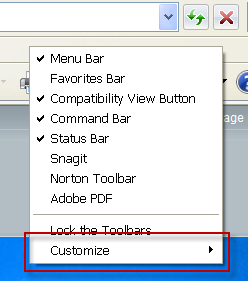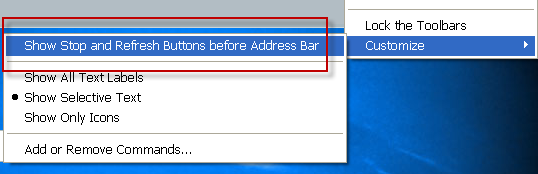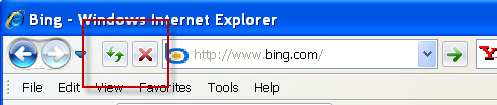Internet Explorer remains the most popular web browser in use today. Since Internet Explorer comes installed on all Windows computers by default, many users are not aware of the wide range of IE keyboard shortcuts available. Though they seem simple these small combinations of keystrokes can be real productivity boosters. Here are 35 Internet Explorer keyboard shortcuts to help speed up and simplify your web browsing.
Many of the shortcuts will be a combination of keystrokes. For example Ctrl + C means that you should hold down the Ctrl (control) key and press the letter “C”. The Alt and Shift keys will also be used. Use the lowercase letters, if using the shift key is need it will be indicated as “Shift”.
Also be sure to check out the previous shortcut posts: 30 Firefox Keyboard Shortcuts, Google Chrome shortcuts, Gmail – 45 Timesaving Keyboard Shortcuts and 8 Easy, Often Forgotten, Windows Keyboard Shortcuts.
Page Navigation Shortcuts
These shortcuts allow you to quickly navigate around a web page, most with only a single keystroke in IE7 and IE8. Pretty basic actually, but once they become second nature they can save you time without having to reach for the mouse.
- Spacebar — Page down one full screen at a time
- Shift + Spacebar — Page up one full screen at a time
- Down Arrow – Scroll down
- Page Down — Page down one full screen at a time
- Up Arrow — Scroll Up
- Page Up — Page up one full screen at a time
- End — Go to the Bottom (end) of the page
- Home — Go to the Top of page
- Alt + Right Arrow – Go to the Next Page
- Alt + Left Arrow – Go to the previous page
Pages, Tabs and Favorites
These keystroke combination shortcuts help you quickly perform different common tasks within Internet Explorer, manage Tabs and access Favorites and History items. My favorite is Ctrl + Q to open the Quick Tab View.
Page Shortcuts:
- F5 — Reload the current page
- Alt + Home — Go to home page
- Alt + L — Go to the Address bar
- Ctrl + E — Go to the search box
- Ctrl + Plus Sign — Increase the text size, zoom in
- Ctrl + Minus Sign — Decrease the text size, zoom out
- Crtl + 0 — Switch to original size (100%)
- Ctrl + P — Print the current page
- Ctrl + H – Opens the Browsing History in a column on the left
- Ctrl + N — Open a new window
Tab Shortcuts:
- Ctrl + T — Open a new tab
- Ctrl + W — Close current tab
- Ctrl + Tab — rotate forward to the next tab
- Ctrl + Shift + Tab — rotate back to the previous tab
- Ctrl + Q — Open Quick Tab View which displays thumbnails of all open tabs
- Ctrl + 1-9 — Choose a number to jump to that specific tab
- Ctrl + K — Open a duplicate tab
Favorites & History Shortcuts:
- Ctrl + D – Add current page to your Favorites
- Alt + Z — Add current page to Favorites Bar (open favorites menu)
- Ctrl + I — Open Favorites Center on left side of screen and display Favorites
- Ctrl + Shift + I — Open Favorites Center in pinned (fixed) mode
- Ctrl + B — Organize Favorites, opens window
- Alt + A — Open the Favorites Menu on the menubar
- Ctrl + H — Open Favorites Center on left side of screen and display History
- Ctrl + Shift + H — Open History in pinned (fixed) mode
Keystroke shortcuts have been around for many years and IE7 and IE8 continue to utilize them very effectively. While it can take a little getting used to using these Internet Explorer Keyboard shortcuts once you do they’ll become a real productivity boost. Also remember to use the three cut-and-paste shortcuts: Ctrl + C – copy, Ctrl + X – cut, and Ctrl + V — paste. Enjoy!