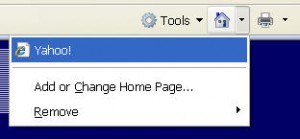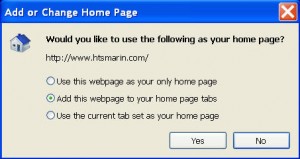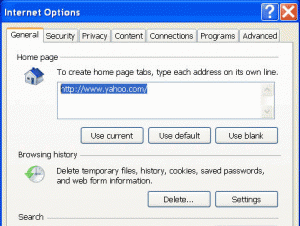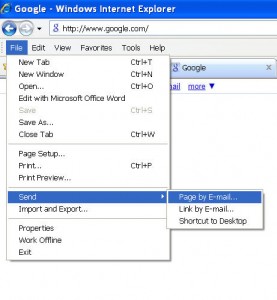Most people have a standard start page, commonly referred to as a Home Page, that loads each time they open Internet Explorer. If you regularly open additional pages in other tabs soon after starting IE you may want to set these additional pages to open automatically. For example you may have Google, MSN, Yahoo or AOL as your start page. Shortly after launching you may open Yahoo Finance and the New York Times and CNN in additional tabs. This can take a bit of time to do.
Opening Multiple Pages at Launch
To simplify this process you can configure Internet Explorer to open all these pages in their own individual tabs each time you launch IE. Here’s how:
- First, open the web page that you want to set as an additional home page
- Click on the drop down arrow next to the Home button (it looks like a small house) in the Internet Explorer Command barat the right end of the screen (see below).
- Select “Add or Change Home Page” from the Home Page Menu(see below).
- The “Add or Change Home Page” dialog box will appear as shown below.
- Select (click the radio button) “Add this web page to your home page tabs.”
- Click the “yes” button to save your selection.
To Remove a Home Page selection follow steps 1-3 and click on “Remove” and then select the page you want to remove from opening each time you launch Internet Explorer from the list that appears.
Note: Opening multiple home pages each time you launch Internet Explorer will also increase the amount of time it takes Internet Explorer to load completely.